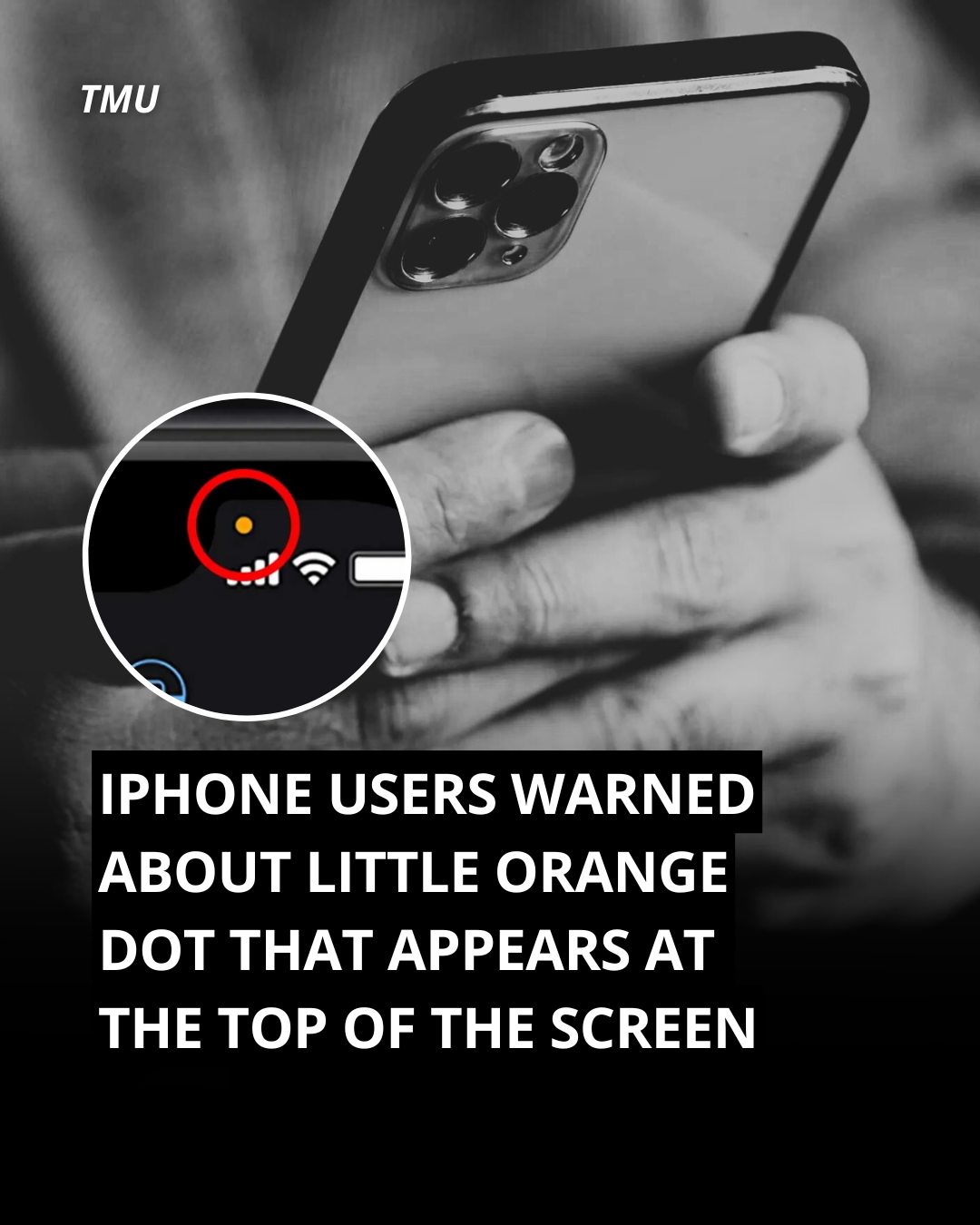
Introduction to iPhone Indicators
Understanding iPhone Notification Icons
With each new iOS update, Apple introduces features designed to enhance user experience and security. One of the latest additions is the orange dot that appears on your iPhone screen. If you’ve noticed this new icon and wondered what it signifies, you’re not alone. This article will explain what the orange dot means, its purpose, and how it impacts your device usage.
The Purpose of the Orange Dot

A New Privacy Feature
The orange dot on your iPhone screen is part of Apple’s effort to increase transparency and control over app permissions, particularly concerning your device’s microphone. Introduced with iOS 14, this feature is designed to notify you whenever an app is actively using your microphone. This helps you stay aware of potential privacy concerns and manage app permissions more effectively.
How the Orange Dot Works
Notification Mechanism
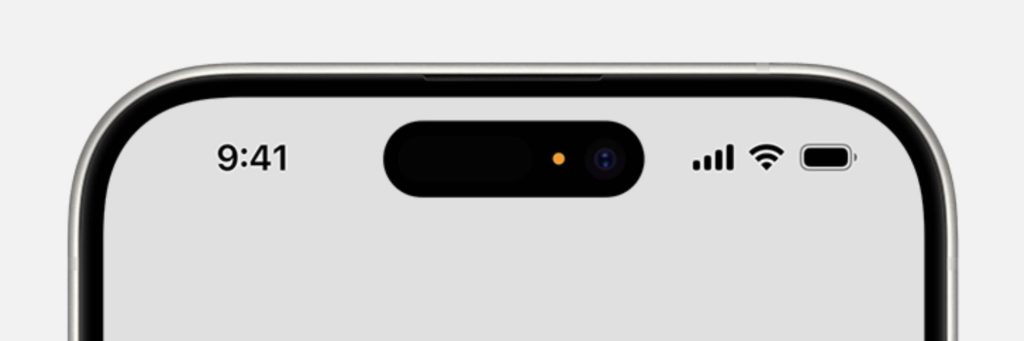
- When It Appears: The orange dot will appear in the top right corner of your iPhone’s screen whenever an app is using the microphone. This indicator is visible across all screens, including the home screen and within apps.
- Duration: The dot remains on the screen for as long as the app is accessing the microphone. Once the app stops using the microphone, the dot will disappear.
Examples of Apps Using the Microphone
Common Scenarios
- Voice Assistants: Apps like Siri or other voice assistant applications will trigger the orange dot when they are listening for commands or recording audio.
- Communication Apps: Applications that make phone calls, video calls, or voice messages, such as FaceTime or WhatsApp, will also activate the dot when they access the microphone.
- Recording Apps: Any app that records audio, such as voice memos or podcast recording software, will cause the orange dot to appear during recording sessions.
Managing App Permissions
Checking and Adjusting Settings
- Review Permissions: To manage which apps have access to your microphone, go to Settings > Privacy > Microphone. Here, you can see a list of apps with microphone access and adjust permissions as needed.
- Revoking Access: If you’re concerned about an app accessing your microphone without your consent, you can toggle off microphone access for specific apps in this menu.
Implications for Privacy
Enhanced Security Awareness
- Increased Transparency: The orange dot feature is a significant step towards improving privacy awareness. By providing real-time notifications, it helps you monitor app behavior and ensures that no app is accessing your microphone without your knowledge.
- Immediate Action: If you notice the orange dot when you’re not actively using an app that should require microphone access, it’s a signal to investigate further. This could involve checking the app’s permissions, reviewing recent app activity, or uninstalling the app if necessary.
Addressing Common Concerns
Understanding False Alarms
- Background Usage: Sometimes, apps may use the microphone in the background for legitimate purposes, such as voice-activated features. The orange dot helps you distinguish between intentional use and potential privacy breaches.
- App Behavior: If you’re unsure why an app is accessing the microphone, consult the app’s privacy settings or contact the app developer for clarification on how microphone access is used.
The Future of Privacy Features
Ongoing Improvements
- Evolving Privacy Standards: As technology advances, privacy features will continue to evolve. Apple and other tech companies are likely to introduce additional indicators and controls to help users manage their privacy more effectively.
- User Feedback: Your feedback on privacy features is essential. Apple encourages users to report any concerns or issues related to app permissions and privacy, contributing to ongoing improvements and updates.
Conclusion: Embracing Enhanced Privacy
Staying Informed and Secure
The orange dot on your iPhone is a valuable addition to the device’s privacy features, providing you with greater control and awareness of microphone usage. By understanding what the dot means and how to manage app permissions, you can enhance your device’s security and ensure your privacy is protected.





